

Labels: Operating system 0 comments
Morph OS
at 8:33 AM Posted by Sni
MorphOS is a lightweight, media-centric OS build to run on PowerPC processors. It is inspired by AmigaOS and also includes emulation to be able to run Amiga applications.

Source model: Closed source
License: Mixed proprietary and open source
Platform: Pegasos, some Amiga models, EFIKA.
Labels: Operating system 0 comments
Sky OS
at 8:30 AM Posted by Sni

Source model: Closed source
License: Proprietary
Platform: x86
State: Beta
Labels: Operating system 0 comments
Syllable desktop
at 8:28 AM Posted by Sni
Syllable is a free and open source operating system that was forked in 2002 from AtheOS, an AmigaOS clone. It’s intended as a lightweight and fast OS suitable for home and small office users.

Source model: Free and open source
License: GNU General Public License
Platform: x86
State: Alpha
React OS
at 5:44 AM Posted by Sni
ReactOS is an operating system designed to be compatible with Microsoft Windows software. The project started in 1998 and today it can run many Windows programs well. The ReactOS kernel has been written from scratch but the OS makes use of Wine to be able to run Windows applications.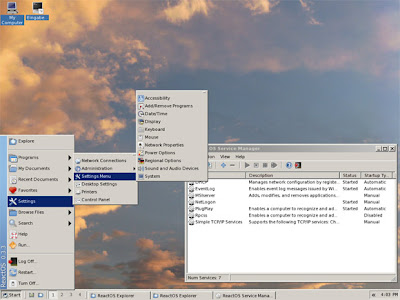
Source model: Free and open source
License: Various free software licenses
Platform: x86 (more under development)
State: Alpha
Labels: Operating system 0 comments
Heysan is VIRUSSSS !!!
Wednesday, November 12, 2008 at 3:40 AM Posted by Sni
Heysan Link :- Its spreading fast and lot of things appear to be changing..like contact list being deleted, people in your contact list recieving link to heysan.com as if you are sending it..and much more. Until we find some solution from Google, People please be advised nto to open suck links.

Though usually I'm highly suspicious of these sorts of clicks, I went ahead and clicked it. (After all, Firefox, my favourite web browser has quite a decent track record as far as security is concerned).The site that opened up looked like:

Haiku
Friday, November 7, 2008 at 11:57 PM Posted by Sni
Introduction :
Haiku is an open source project aimed at recreating and continuing the development of the BeOS operating system (which Palm Inc. bought and then discontinued). Haiku was initially known as OpenBeOS but changed its name in 2004.
Haiku is compatible with software written for BeOS.
Source model: Free and open source
License: MIT License
Platform: x86
PowerPCState: Pre-Alpha
Read more at the Haiku website.
Labels: Operating system, Technology 0 comments
AmigaOS 4.1
at 11:14 PM Posted by Sni
Introduction :
This month (September 2008) AmigaOS 4.1 was released .
Although AmigaOS is a veteran in the field (many have fond memories of the original Amiga computer), its current version is a fully modern OS. AmigaOS only runs on specific PowerPC-based hardware platforms . The company ACube is currently marketing and distributing AmigaOS and is going to bundle the OS with their motherboards.
PowerPC processor running at 400MHz or higher, 256 megabytes of RAM, 100 megabytes of hard drive space, and a Radeon 7000 video card. A Radeon 9250 is recommended, however, as AmigaOS 4.1 contains a new graphics subsystem that—like Windows Vista and Macintosh OSX—uses the card's 3D features for a graphics compositing layer.
The OS is solid and evolving, and there are many places it could go. The announcement of support for the SAM440 motherboards is just a start: there is a large existing base of PowerPC-based Macintoshes that could easily be made to run OS 4.1, and the low RAM requirements of the OS would make it perfect for running on Sony's PlayStation 3 or on any number of mobile platforms.
License: Proprietary
Platform: PowerPC
State: Final
Changing label of drives on UBUNTU desktop !!
Wednesday, November 5, 2008 at 6:47 AM Posted by Sni
Install mtools for FAT32 or FAT16 partition or ntfsprogs for NTFS .
After installing unamount whose label is to be renamed and run required utility as the root user.
Restart the computer.
Phishing !!!
at 6:38 AM Posted by Sni
Labels: internet 0 comments
Email Spam !!!
at 6:26 AM Posted by Sni
 Email Spam is a Form of net abuse, in which messaging systems indiscriminately send unsolicited bulk messages .
Email Spam is a Form of net abuse, in which messaging systems indiscriminately send unsolicited bulk messages .
Email Spoofing !!!!
at 6:14 AM Posted by Sni
E-mail spoofing is a term used to describe fraudulent e-mail activity in which the sender address and other parts of the e-mail header are altered to appear as though the e-mail originated from a different source.Is a technique commonly used for spam e-mail and phishing to hide the origin of an e-mail message. By changing certain properties of the e-mail, such as the From, Return-Path and Reply-To fields (which can be found in the message header), ill-intentioned users can make the e-mail appear to be from someone other than the actual sender. The result is that, although the e-mail appears to come from the e-mail indicated in the "From" field (found in the e-mail headers) it actually comes from another e-mail address, probably the same one indicated in the "Reply To" field; if the initial e-mail is replied to, the delivery will be sent to the "Reply To" e-mail, that is, to the spammer's e-mail.
Method :- The technique is now used ubiquitously by mass-mailing worms as a means of concealing the origin of the propagation. On infection, worms such as ILOVEYOU, Klez and Sober will often try to perform searches for e-mail addresses within the address book of a mail client, and use those addresses in the From field of e-mails that they send, so that these e-mails appear to have been sent by the third party. For example: User1 is sent an infected e-mail and then the e-mail is opened, triggering propagation The worm finds the addresses of User2 and User3 within the address book of User1 From the computer of User1, the worm sends an infected e-mail to User2, but the e-mail appears to have been sent from User3 .
Labels: internet, virus 0 comments
Installing XP over Vista !!!!
Tuesday, November 4, 2008 at 8:45 AM Posted by Sni
You need empty partition . To make one use computer management to resize existing partition and make space for a new one.
To resize partition :-
Go to disk management application . Righ Click on partition .
Click on shrink volume. Choose SPace.
Change drive letter or path to avoid confusion.
Right click on empty space created.
Click on new Simple volume.
Create partition with right click drive letter.
now --- > Boot using XP installation CD and install.
--- > You wont be able to boot into windows vista any longer.Boot into XP and install software called VistaBootPRO from www.vistabootpro.org which allows to make entry and changes to boot record.
Labels: Operating system, windows 0 comments
Is the pen drive dead ????
at 8:42 AM Posted by Sni
Similar solution if your pen drive is not visible in My Computer .
Solution :- Go to My computer .
Right Click and click on manage.
Computer Management window opens.
Click on storage.
Click Disk Management.
You can see your pen drive here.
Format it with FAT32.
Even now if u cannot see your pen drive on my computer or it does not opens , then your pen drive is dead.
Labels: Queries here 0 comments
PC hangs and restarts automatically !!!
at 8:37 AM Posted by Sni
Similar errors :-
1) PC hangs and display error - display driver has stopped working normally. To work properly go for restart.
2) Boot Disk Error.
Solution :-
May be your hide drive is faulty.Run software Speedfan which has hard drive health utility . ALso you can download bootable disc called Ultimate Boot CD and boot from it and run some more checking utilities.
These will detect if there is any problem with the hard disk.
Labels: Queries here 0 comments
XP doesn't shows more than 3.25 GB RAM for 4GB Configuration ???
at 8:33 AM Posted by Sni
Such type of limitation is faced by 32 -bit operating systems.Install a 64 - bit windows XP and you will be able to use all 4GB.
Labels: Queries here 0 comments
Fingerprint Scanners for Security !!!
at 1:54 AM Posted by Sni
Computerized fingerprint scanners have been a mainstay of spy thrillers for decades, but up until recently, they were pretty exotic technology in the real world. In the past few years, however, scanners have started popping up all over the place -- in police stations, high-security buildings and even on PC keyboards. You can pick up a personal USB fingerprint scanner for less than $100, and just like that, your computer's guarded by high-tech biometrics. Instead of, or in addition to, a password, you need your distinctive print to gain access.
A fingerprint scanner system has two basic jobs -- it needs to get an image of your finger, and it needs to determine whether the pattern of ridges and valleys in this image matches the pattern of ridges and valleys in pre-scanned images. There are a number of different ways to get an image of somebody's finger. The most common methods today are optical scanning and capacitance scanning. Both types come up with the same sort of image, but they go about it in completely different ways.
Optical Scanners
at 1:54 AM Posted by Sni
The heart of an optical scanner is a charge coupled device (CCD), the same light sensor system used in digital cameras and camcorders. A CCD is simply an array of light-sensitive diodes called photosites, which generate an electrical signal in response to light photons. Each photosite records a pixel, a tiny dot representing the light that hit that spot. Collectively, the light and dark pixels form an image of the scanned scene (a finger, for example). Typically, an analog-to-digital converter in the scanner system processes the analog electrical signal to generate a digital representation of this image. See How Digital Cameras Work for details on CCDs and digital conversion.
The scanning process starts when you place your finger on a glass plate, and a CCD camera takes a picture. The scanner has its own light source, typically an array of light-emitting diodes, to illuminate the ridges of the finger. The CCD system actually generates an inverted image of the finger, with darker areas representing more reflected light (the ridges of the finger) and lighter areas representing less reflected light (the valleys between the ridges).
Before comparing the print to stored data, the scanner processor makes sure the CCD has captured a clear image. It checks the average pixel darkness, or the overall values in a small sample, and rejects the scan if the overall image is too dark or too light. If the image is rejected, the scanner adjusts the exposure time to let in more or less light, and then tries the scan again.
If the darkness level is adequate, the scanner system goes on to check the image definition (how sharp the fingerprint scan is). The processor looks at several straight lines moving horizontally and vertically across the image. If the fingerprint image has good definition, a line running perpendicular to the ridges will be made up of alternating sections of very dark pixels and very light pixels.
If the processor finds that the image is crisp and properly exposed, it proceeds to comparing the captured fingerprint with fingerprints on file.
Capacitive Scanners
at 1:45 AM Posted by Sni
Like optical scanners, capacitive fingerprint scanners generate an image of the ridges and valleys that make up a fingerprint. But instead of sensing the print using light, the capacitors use electrical current.
The diagram below shows a simple capacitive sensor. The sensor is made up of one or more semiconductor chips containing an array of tiny cells. Each cell includes two conductor plates, covered with an insulating layer. The cells are tiny -- smaller than the width of one ridge on a finger.
The sensor is connected to an integrator, an electrical circuit built around an inverting operational amplifier. The inverting amplifier is a complex semiconductor device, made up of a number of transistors, resistors and capacitors. The details of its operation would fill an entire article by itself, but here we can get a general sense of what it does in a capacitance scanner. (Check out this page on operational amplifiers for a technical overview.)
Like any amplifier, an inverting amplifier alters one current based on fluctuations in another current (see How Amplifiers Work for more information). Specifically, the inverting amplifier alters a supply voltage. The alteration is based on the relative voltage of two inputs, called the inverting terminal and the non-inverting terminal. In this case, the non-inverting terminal is connected to ground, and the inverting terminal is connected to a reference voltage supply and a feedback loop. The feedback loop, which is also connected to the amplifier output, includes the two conductor plates.
As you may have recognized, the two conductor plates form a basic capacitor, an electrical component that can store up charge (see How Capacitors Work for details). The surface of the finger acts as a third capacitor plate, separated by the insulating layers in the cell structure and, in the case of the fingerprint valleys, a pocket of air. Varying the distance between the capacitor plates (by moving the finger closer or farther away from the conducting plates) changes the total capacitance (ability to store charge) of the capacitor. Because of this quality, the capacitor in a cell under a ridge will have a greater capacitance than the capacitor in a cell under a valley.
To scan the finger, the processor first closes the reset switch for each cell, which shorts each amplifier's input and output to "balance" the integrator circuit. When the switch is opened again, and the processor applies a fixed charge to the integrator circuit, the capacitors charge up. The capacitance of the feedback loop's capacitor affects the voltage at the amplifier's input, which affects the amplifier's output. Since the distance to the finger alters capacitance, a finger ridge will result in a different voltage output than a finger valley.
The scanner processor reads this voltage output and determines whether it is characteristic of a ridge or a valley. By reading every cell in the sensor array, the processor can put together an overall picture of the fingerprint, similar to the image captured by an optical scanner.
The main advantage of a capacitive scanner is that it requires a real fingerprint-type shape, rather than the pattern of light and dark that makes up the visual impression of a fingerprint. This makes the system harder to trick. Additionally, since they use a semiconductor chip rather than a CCD unit, capacitive scanners tend to be more compact that optical devices.
Labels: conceptual, windows 0 comments
How BIOS works ??
Tuesday, October 14, 2008 at 10:46 AM Posted by Sni
In the previous list, you saw that the BIOS checks the CMOS Setup for custom settings.
Here's what you do to change those settings.
To enter the CMOS Setup, you must press a certain key or combination of keys during the initial startup sequence.
Most systems use "Esc," "Del," "F1," "F2," "Ctrl-Esc" or "Ctrl-Alt-Esc" to enter setup.
There is usually a line of text at the bottom of the display that tells you "Press ___ to Enter Setup."
Once you have entered setup, you will see a set of text screens with a number of options.
Some of these are standard, while others vary according to the BIOS manufacturer.
Common options include:
--System Time/Date - Set the system time and date
--Boot Sequence - The order that BIOS will try to load the operating system
--Plug and Play - A standard for auto-detecting connected devices; should be set to "Yes" if your computer and operating system both support it
--Mouse/Keyboard - "Enable Num Lock," "Enable the Keyboard," "Auto-Detect Mouse"...
--Drive Configuration - Configure hard drives, CD-ROM and floppy drives
--Memory - Direct the BIOS to shadow to a specific memory address
--Security - Set a password for accessing the computer
--Power Management - Select whether to use power management, as well as set the amount of time for standby and suspend
--Exit - Save your changes, discard your changes or restore default settings

Be very careful when making changes to setup.
Incorrect settings may keep your computer from booting.
When you are finished with your changes, you should choose "Save Changes" and exit.
The BIOS will then restart your computer so that the new settings take effect.
The BIOS uses CMOS technology to save any changes made to the computer's settings.
With this technology, a small lithium or Ni-Cad battery can supply enough power to keep the data for years.
In fact, some of the newer chips have a 10-year, tiny lithium battery built right into the CMOS chip!
Labels: BIOS 0 comments
Booting the COMP !!!
at 9:54 AM Posted by Sni
After checking the CMOS Setup and loading the interrupt handlers, the BIOS determines whether the video card is operational. Most video cards have a miniature BIOS of their own that initializes the memory and graphics processor on the card. If they do not, there is usually video driver information on another ROM on the motherboard that the BIOS can load.
Next, the BIOS checks to see if this is a cold boot or a reboot. It does this by checking the value at memory address 0000:0472. A value of 1234h indicates a reboot, and the BIOS skips the rest of POST. Anything else is considered a cold boot.
If it is a cold boot, the BIOS verifies RAM by performing a read/write test of each memory address. It checks the PS/2 ports or USB ports for a keyboard and a mouse. It looks for a peripheral component interconnect (PCI) bus and, if it finds one, checks all the PCI cards. If the BIOS finds any errors during the POST, it will notify you by a series of beeps or a text message displayed on the screen. An error at this point is almost always a hardware problem.
The BIOS then displays some details about your system. This typically includes information about:
The processor
The floppy drive and hard drive
Memory
BIOS revision and date
Display
Any special drivers, such as the ones for small computer system interface (SCSI) adapters, are loaded from the adapter, and the BIOS displays the information. The BIOS then looks at the sequence of storage devices identified as boot devices in the CMOS Setup. "Boot" is short for "bootstrap," as in the old phrase, "Lift yourself up by your bootstraps." Boot refers to the process of launching the operating system. The BIOS will try to initiate the boot sequence from the first device. If the BIOS does not find a device, it will try the next device in the list. If it does not find the proper files on a device, the startup process will halt. If you have ever left a floppy disk in the drive when you restarted your computer, you have probably seen this message.

in the drive when you restart your computer.
The BIOS has tried to boot the computer off of the floppy disk left in the drive. Since it did not find the correct system files, it could not continue. Of course, this is an easy fix. Simply pop out the disk and press a key to continue.
Labels: BIOS, windows 0 comments
Power2Charge is basically a universal charger to juice up most of your portable electronic devices and the Power2Go is a portable power pack, power that you can bring anywhere to charge your portable electronic devices.
Labels: Technology 0 comments
Nikon Wifi-Enable UP300X Headphone !!!
at 7:31 AM Posted by Sni
It is a wifi-enabled multimedia playback headset device.
Nikon combine the display screen, headphones, mobile A/V player, Wi-Fi capability, high-capacity memory, and power source in one compact device.
The device is priced around $587, available in the high performance UP300x and the basic UP300.
The UP300x comes with built-in motion sensor that allows hands free operation (volume adjustment, etc…).
It features up to 8GB of flash memory, Wi-Fi b/g, USB port, and two Sanyo eneloop rechargeable batteries and supporting the WMV9, MPEG-1, MPEG-2 video files, and MP3, AAC, WMA9 audio files.
The unit is compatible with HTML 4.01, JavaScript, Flash Version 7, other media contents are downloadable from Nikon’s service.Unfortunately, they are only available in Japan.
Labels: Technology 0 comments
What is Phishing filter ???
Friday, October 10, 2008 at 6:04 AM Posted by Sni
Online phishing (pronounced like the word fishing) is a way to trick computer users into revealing personal or financial information through an e-mail message or website. A common online phishing scam starts with an e-mail message that looks like an official notice from a trusted source, such as a bank, credit card company, or reputable online merchant. In the e-mail message, recipients are directed to a fraudulent website where they are asked to provide personal information, such as an account number or password. This information is then usually used for identity theft.
What BIOS does ???
Thursday, October 9, 2008 at 4:34 AM Posted by Sni
The BIOS software has a number of different roles, but its most important role is to load the operating system. When you turn on your computer and the microprocessor tries to execute its first instruction, it has to get that instruction from somewhere. It cannot get it from the operating system because the operating system is located on a hard disk, and the microprocessor cannot get to it without some instructions that tell it how. The BIOS provides those instructions. Some of the other common tasks that the BIOS performs include:
A power-on self-test (POST) for all of the different hardware components in the system to make sure everything is working properly
Activating other BIOS chips on different cards installed in the computer - For example, SCSI and graphics cards often have their own BIOS chips.
Providing a set of low-level routines that the operating system uses to interface to different hardware devices - It is these routines that give the BIOS its name. They manage things like the keyboard, the screen, and the serial and parallel ports, especially when the computer is booting.
Managing a collection of settings for the hard disks, clock, etc.
The BIOS is special software that interfaces the major hardware components of your computer with the operating system. It is usually stored on a Flash memory,chip on the motherboard, but sometimes the chip is another type of ROM.
BIOS uses Flash memory, a type of ROM.
When you turn on your computer, the BIOS does several things. This is its usual sequence:
Check the CMOS Setup for custom settings
Load the interrupt handlers and device drivers
Initialize registers and power management
Perform the power-on self-test (POST)
Display system settings
Determine which devices are bootable
Initiate the bootstrap sequence
The first thing the BIOS does is check the information stored in a tiny (64 bytes) amount of RAM located on a complementary metal oxide semiconductor (CMOS) chip. The CMOS Setup provides detailed information particular to your system and can be altered as your system changes. The BIOS uses this information to modify or supplement its default programming as needed. We will talk more about these settings later.
Interrupt handlers are small pieces of software that act as translators between the hardware components and the operating system. For example, when you press a key on your keyboard, the signal is sent to the keyboard interrupt handler, which tells the CPU what it is and passes it on to the operating system. The device drivers are other pieces of software that identify the base hardware components such as keyboard, mouse, hard drive and floppy drive. Since the BIOS is constantly intercepting signals to and from the hardware, it is usually copied, or shadowed, into RAM to run faster.
Labels: BIOS, conceptual 0 comments
Intro to how BIOS works !!!!
at 4:23 AM Posted by Sni
One of the most common uses of Flash memory is for the basic input/output system of your computer, commonly known as the BIOS (pronounced "bye-ose"). On virtually every computer available, the BIOS makes sure all the other chips, hard drives, ports and CPU function together.
Every desktop and laptop computer in common use today contains a microprocessor as its central processing unit. The microprocessor is the hardware component. To get its work done, the microprocessor executes a set of instructions known as software (see How Microprocessor Work for details). You are probably very familiar with two different types of software:
The operating system - The operating system provides a set of services for the applications running on your computer, and it also provides the fundamental user interface for your computer. Windows 98 and Linux are examples of operating systems. (See How Operating Systems Work for lots of details.)
The applications - Applications are pieces of software that are programmed to perform specific tasks. On your computer right now you probably have a browser application, a word processing application, an e-mail application and so on. You can also buy new applications and install them.
It turns out that the BIOS is the third type of software your computer needs to operate successfully. In this article, you'll learn all about BIOS -- what it does, how to configure it and what to do if your BIOS needs updating.
Labels: BIOS, conceptual 0 comments
Another Feature from GMAIL : Mail Goggles
Tuesday, October 7, 2008 at 10:13 AM Posted by abby

Many a times we think about messages that we send to someone but wish that we hadn't sent them.We wish to go back in a time machine and stop ourselves from typing that one mail.Stop stop stop !!!
No no Gmail has not invented a time machine.It has introduced a new feature to judge the state of your mind and then make sure that you are sure about sending an email.
What it does is that it just asks you some basic computational questions and this way give you a last chance to back off from sending the offensive mail.
How this feature fares is yet to be seen but it surely has something for people who are never sure of what they are doing, at first go.
Labels: gmail, Google 0 comments
B
Monday, September 29, 2008 at 6:07 AM Posted by Sni
Background operation -
This is an action performed by an application when another application is already active.
Backup -
A Windows 95 program that allows the user to back up files from a hard disk onto a floppy disk, another computer, or tape drive.
BIOS -
Basic Input/Output System.
Batch program -
A text file that tells Windows 95 to perform one or more actions in order.
Binary -
A numbering system which uses only two values : 0 and 1.
BEDO RAM (Burst Extended-data-out RAM) -
Can handle 4 data elements in one burst, which allows the last 3 elements to avoid the delay of the first.
Binary file -
Any file that has characters other than text.
Bits per second (BPS) -
A data transmission speed measurement over a serial link.
Boot partition -
The partition of the hard disk that holds the Windows 95 operating system.
Browse -
To examine and search through files, directories, the Internet etc.
Burst Extended-data-out RAM (BEDO RAM) -
Can handle 4 data elements in one burst, which allows the last 3 elements to avoid the delay of the first.
Labels: Glossary of Windows Terms 0 comments
Avoid POPUPS !!!!!
at 5:58 AM Posted by Sni
Pop-ups basically an advertiser message or unwanted program and website that might affect your computer performance in a bad way.
To block the pop-up and unwanted messages, follow the below steps:
Open the Internet Explorer.
Click on Tools menu.
Go to Pop-up Blocker option.
Here you can Turn Off Pop-up Blocker to block pop-up from all websites.
But you have option to allow some websites for pop-up.
For this purpose open the Pop-up Blocker Setting.
Here you can add some specific websites name to allow for pop-up and click Add.
If you feel any problem to block any pop-up message due to some problem, simply click on the X at the right top of the pop-up windows.
Labels: internet 0 comments
Not saving setting on EXX!!!!TT !!!!
at 5:55 AM Posted by Sni
Go to Start Button and open Run then type: regedit
Go to HKey_Current_User \ Software\ Microsoft \Windows \ Current Version \ Policies \ Explorer
Right click on the right panel and add a New / DWORD
Name it NoSaveSettings
Give it a value of 1
Logoff or Reboot the computer.
Labels: windows 0 comments
Hide Dektop Icons !!!!
at 5:51 AM Posted by Sni
Go to Start Button and open Run then type: regedit
Click on OK
Go to HKey_Current_User \ Software\ Microsoft \Windows \ Current Version \ Policies \ Explorer
Right click on the right panel and add a New / DWORD
Name it NoDesktop
Give it a value of 1
Logoff or Reboot the computer
Now all icons are hidden on the desktop.
OR
Just right click on dektop icon
Go to arrange icons by tab
Uncheck "Show Desktop Icons "
The icons on dektop are hidden
Labels: invisible folder, windows 0 comments
A
Sunday, September 28, 2008 at 12:17 PM Posted by Sni
Accelerator key -
A keyboard shortcut for a command. For example, Ctrl + Alt + Delete is an accelerator key for the task manager in Windows 95.
Activate -
To make a window active by bringing it to the front.
Active window -
The current window that is being used.
Applet -
A small application that cannot run by itself.
Application -
A computer program.
Associate -
To link a file with a certain program. This way, when you double-click on an associated file, it will open the correct program.
Async SRAM (Asynchronous SRAM) -
Async SRAM is not synchronized with the system clock, so the CPU must wait for requested data from the L2 cache.
Asynchronous SRAM (Async SRAM)
Async SRAM is not synchronized with the system clock, so the CPU must wait for requested data from the L2 cache.
attribute
A characteristic or property.
Auto arrange -
In Windows Explorer, selecting auto arrange will lock any visible icons into a grid or pattern.
Labels: Glossary of Windows Terms 0 comments
Disabling OR HidinG Dr!ve$ !!!!
at 12:14 PM Posted by Sni
Go to Start Button and open Run then type: regedit
Go to HKey_Current_User \ Software \ Microsoft \ Windows \ Current Version \ Policies \ Explorer
Add a New DWORD item and name it NoDrives
Give it a value of 3FFFFFF
Now when you click on My Computer, none of your drives will show.
Labels: disable icon, windows 0 comments
Disable the FIND from the Start Menu !!!!
at 12:12 PM Posted by Sni
Go to Start Button and open Run then type: regedit
Click on OK.
Go to HKey_Current_User \ Software\ Microsoft \Windows \ Current Version \ Policies \ Explorer
Right click on the right panel and add a New / DWORD
Name it NoFile
Give it a value of 1
Logoff or Reboot the computer
Labels: disable icon, windows 0 comments
Disable RUN in start menu !!!!
at 12:10 PM Posted by Sni
Go to Start Button and open Run then type: regedit
Click on OK.
Go to HKey_Current_User \ Software\ Microsoft \Windows \ Current Version \ Policies \ Explorer
Right click on the right panel and add a New / DWORD
Name it NoRun
Give it a value of 1
Logoff or Reboot the computer
Labels: disable icon, tricks, windows 0 comments
M@g!C T!me !!!
at 12:06 PM Posted by Sni
Copy and paste the below script in the address bar of your browser
===================================================
javascript:function Shw(n) {if (self.moveBy) {for (i = 35; i > 0; i--) {for (j = n; j > 0; j--) {self.moveBy(1,i);self.moveBy(i,0);self.moveBy(0,-i);self.moveBy(-i,0); } } }} Shw(6)
========================================================
Now press enter and see the magic... :-)
Labels: funny, internet 0 comments
Deleting an item without moving into recycle bin !!!
at 12:04 PM Posted by Sni
Start Regedit Go to HKEY_LOCAL_MACHINE \ SOFTWARE \ Microsoft \ Windows \ CurrentVersion \ Explorer \ BitBucket
Set the key NukeOnDelete to 1
Labels: recycle bin 0 comments
Lock and unlock your folder with this simple trick !!!
at 10:05 AM Posted by Sni
1. Make a folder on the desktop and name it as "folder"
2. Now, open notepad and write ren folder folder.{21EC2020-3AEA-1069-A2DD-08002B30309D} and now (Notepad Menu) File>save as.
3. In the 'save as' name it as lock.bat and click save ! (Save it on Desktop)
4. Now, again open notepad and write ren folder.{21EC2020-3AEA-1069-A2DD-08002B30309D} folder and now (Notepad Menu) File>save as.
5. In the 'save as' name it as key.bat and click save ! (Save it on Desktop)
6. Now, double click lock.bat to lock the folder and now if you open your folder, control panel will open up !
7. Now, double click key.bat to open the folder and now if you open your folder, you can access your data inside the folder again !
8. Lock your folder and hide the key.bat somewhere else on your hard disk !
9. Whenever you want to open your folder just paste the key.bat on desktop and open your folder using it !
Labels: interesting, password, tricks 0 comments
Disable My CoMpuTrrrr !!!!
at 3:00 AM Posted by Sni
Sometimes you need to restrict what users can do on your computer, it might be beneficial to disable the ability to click on My Computer and have access to the drives, control panel etc.
To disable MYy Computer:
~ Start Regedit Search for 20D04FE0-3AEA-1069-A2D8-08002B30309D This should bring you to the HKey_Classes_Root \ CLSID section Delete the entire section.
~ Now when you click on My Computer, nothing will happen.
* Note: Defore deleting it, keep a back up of the registry to enble it again.
Labels: disable icon, windows 0 comments
General Keyboard Shortcuts !!!!
at 2:55 AM Posted by Sni
CTRL+C (Copy)
CTRL+X (Cut)
CTRL+V (Paste)
CTRL+Z (Undo)
DELETE (Delete)
SHIFT+DELETE (Delete the selected item permanently without placing the item in the Recycle Bin)
CTRL while dragging an item (Copy the selected item)
CTRL+SHIFT while dragging an item (Create a shortcut to the selected item)
F2 key (Rename the selected item)
CTRL+RIGHT ARROW (Move the insertion point to the beginning of the next word)
CTRL+LEFT ARROW (Move the insertion point to the beginning of the previous word)
CTRL+DOWN ARROW (Move the insertion point to the beginning of the next paragraph)
CTRL+UP ARROW (Move the insertion point to the beginning of the previous paragraph)
CTRL+SHIFT with any of the arrow keys (Highlight a block of text)
SHIFT with any of the arrow keys (Select more than one item in a window or on the desktop, or select text in a document)
CTRL+A (Select all)
F3 key (Search for a file or a folder)
ALT+ENTER (View the properties for the selected item)
ALT+F4 (Close the active item, or quit the active program)
ALT+ENTER (Display the properties of the selected object)
ALT+SPACEBAR (Open the shortcut menu for the active window)
CTRL+F4 (Close the active document in programs that enable you to have multiple documents open simultaneously)
ALT+TAB (Switch between the open items)
ALT+ESC (Cycle through items in the order that they had been opened)
F6 key (Cycle through the screen elements in a window or on the desktop)
F4 key (Display the Address bar list in My Computer or Windows Explorer)
SHIFT+F10 (Display the shortcut menu for the selected item)
ALT+SPACEBAR (Display the System menu for the active window)
CTRL+ESC (Display the Start menu)
ALT+Underlined letter in a menu name (Display the corresponding menu)
Underlined letter in a command name on an open menu (Perform the corresponding command)
F10 key (Activate the menu bar in the active program)
RIGHT ARROW (Open the next menu to the right, or open a submenu)
LEFT ARROW (Open the next menu to the left, or close a submenu)
F5 key (Update the active window)
BACKSPACE (View the folder one level up in My Computer or Windows Explorer)
ESC (Cancel the current task)
SHIFT when you insert a CD-ROM into the CD-ROM drive (Prevent the CD-ROM from automatically playing)
CTRL+SHIFT+ESC (Open Task Manager)
Labels: windows 0 comments
Reload previously open folders automatically on restart !!!
Saturday, September 27, 2008 at 10:05 AM Posted by Sni
- To edit this feature, you will need to be logged into your computer with administrative rights.
- First click on Start button then go to Control Panel.
- Open the “Appearance and Themes” option in control panel then click on Folder Options.
- A small windows dialog box will appear with the title “Folder options”, click on View tab.
- Under the Advanced setting section, scroll down to bottom and click the “Restore previous folder windows at logon” option and then click Ok button to save sitting.
- Now when you log off, restart or shutdown, your computer will automatically open the previously opened folders from the same location as before.
Labels: windows 0 comments
How to change the name of the recycle bin !!!
at 10:01 AM Posted by Sni
- First click on Start button click on Run option.
- Type here regedit.exe and press enter then you will find there regedit editor.
- In regedit editor you will open HKEY_CLASSES_ROOT folder, In this folder open the CLSID folder then open the {645FF040-5081-101B-9F08-00AA002F954E} folder ShellFolder folder at last.
- Here simply change the data value from "40 01 00 20" to "70 01 00 20".
Labels: recycle bin, windows 0 comments
Live Up With Some Basics
at 8:02 AM Posted by Sni
1) Using the search Engines :-
If you want to search for any topic using search engine, the search engine will search with the given information and will provide a list of links of websites along brief description about each website.
Along with using the right search terms, the following points must be noted to search the information on the internet:
---> Use + sign between words if you want to search for all words. For example, to search blogs of Internet Tips, type as: Blogs+Internet+Tips
---> To search the exact match, write the words in double quotation marks. For example to search the Internet Tips, then type as: "Internet Tips"
---> Avoid to use "and", "or" with search keywords, because these words will affect the search result.
2) SETTING YOUR HOMEPAGE :-
--->Click on TOOLS on the main menu at the top of the screen.
---> Then click on INTERNET OPTIONS.
---> Next you will see the Internet Options dialogue box.
---> Type in the address of the homepage oyu would like to set, or if it is the one you are currently visiting just click Use Current.
---> Then simply click on the OK button.
3) To delete cookies, history and other temporary files, follow these steps:
---> Open your Internet Explorer.
---> Click on Tools Menu then go to Internet Options. Here in General tab you will find the --- ---> Delete Cookies and Delete files tab in the center of the screen.
---> First click on Delete Cookies option to delete all the cookies in the temporary files folder and then click on Delete files option to delete all the offline temporary files.
---> Now click on the Clear History button to clear your recently visited sites. You can set days to keep pages in history here.
---> Click on Ok button to save your changes
Labels: cookies, internet 0 comments
Hide your drive !!!
Friday, September 26, 2008 at 11:41 AM Posted by Sni
Yes friends !!!
Hide your drive and your data won't be detected by anyone. This is a property of windows that it cannot detect drives which are not assigned a letter.
So lets move ahead with the process :
Step 1 : Goto RUN
Step 2 : Type DISKPART or diskpart
Step 3 : To list all your drives type - list volume
Step 4 : To select a particular volume, type - select volume (number of the drive)
Step 5 : Now remove letter of the drive, type - remove letter (letter of the drive)
Step 6 : The computer may or may not ask for a restart for the chnges to take effect
Step 7 : Enjoy !!!
This way your data wont be tracked even while searching.Please dont try this with th windows partition (i.e. your C: ).
To make the drive reappear follow the same steps just REPLACE remove with assign and you are done. The drive will reappear.
Labels: hide drive, interesting, windows 0 comments
Change your password without going to User Accounts : Works only on XP !!!
Thursday, September 25, 2008 at 7:16 AM Posted by Sni
Hi friends,
Last time i told you about making fake viruses.This time round i am gonna tell you how to change your password without going to the user accounts.
Let's get down to business straight away.
To start with,you need administrator rights to do this.
Step 1 : Goto start.
Step 2 : Run
Step 3 : type in cmd
Step 4 : Command prompt opens up
Step 5 : type in : net user
This will show a list of users.
Step 6 : type in : net user username *
Step 7 : The computer will prompt you to enter the new password. enter the new password and then press enter.
Re enter the password to confirm and then press enter again.
Step 8 : your password has been changed. Now you can exit by typing exit at the prompt.
Enjoy !!!
But don't use the method for immoral practice ( we'll not be responsible for the consequences of same)
Labels: password 0 comments
How to make Invisible folders, no software needed
at 7:13 AM Posted by Sni
How To Make Invisible Folders, No software needed!
No need to Download any software
No need to hide hidden folders, Just try this, and make invisible folder anywhere on ur computer.......
first create a new folder somewhere on your hard drive
when you name it hold down "Alt" and press "0160" this will create an invisible space so it will appear as if it has no name.Then right click and select "Properties". Select the tab "customize" and select "change icon". Scroll along and you should see a few blank spaces. Click on any one and click ok.
works only with numpad keys.so wont work on laptops.
Labels: invisible folder 0 comments
Using Google to download MP3 songs
at 7:09 AM Posted by Sni

Well people u might be wondering how that's possible but it's damn easy, just follow the instructions that follow.
There’s a lot you can do with Google if you can take advantage of it’s advanced search features.
Expanding on this tip which shows you how to find music in open directories, here’s a step-by-step walkthrough on how to use Firefox Smart Keyword searches to speed up the process.
All you need to do is:
1. Create a bookmark in Firefox
2. Use the URL as given in the following line
http://www.google.com/search?q=-inurl%3A(htm%7Chtml%7Cphp)
+intitle%3A%22index+of%22+%2B%22last+modified%22+%2B%22parent
+directory%22+%2Bdescription
+%2Bsize+%2B(wma%7Cmp3%7Cogg)+"%s%"
as the bookmark location in your Firefox bookmarks (like in the pic above)
3. Assign a keyword to it - eg. music
4. Type the keyword (eg. music) followed by the search term (eg. beatles) directly into the address bar (NOT the search box). For example… type in music beatles , and Google will search open directories for Beatles music files that you can download.
By the way, I’m assuming you already own the media you will be downloading …
Labels: Google, MP3 songs 0 comments
Play pranks on your friends : create a FAKE virus
at 6:57 AM Posted by Sni
So,let's get started.
First step : Right click on the desktop and go to New->Shortcut.
Second step : A window will open up.
Type the following in the text box:
shutdown -s -t 1000 -c "trojan.exe"
Third step : Now press enter. A new window will open.
In this window type the name you want to give to your shortcut.
Then Press Finish.
Now right click again and go to properties of the shortcut and change the icon to something RELEVANT.
Your Fake Virus is Ready
The moment you will double click on it. your computer will show some time given after -t in the text with the message given in the " " and will shutdown after that particular seconds provided.
The only way to stop this is to go to run and type:
shutdown -a
where -a stands for abort.
If you need the video to this post click here
Keep Visiting
Labels: funny, pranks, virus 0 comments
Ways to increase your internet speed :
Wednesday, September 24, 2008 at 10:25 AM Posted by Sni
First method :
Follow the step:-
go to desktop->My computer-(right click on)->properties->then go HARDWARE tab->Device manager-> now u see a window of Device managerthen go to Ports->Communication Port(double click on it and Open).
After open u can see a Communication Port properties.
Go the Port Setting:----and now increase ur "Bits per second" to 128000.
And "Flow control" change 2 Hardware.
Apply and see the result; please do leave a comment .........
Second method :
Microsoft reserves 20% of your available bandwidth for their own purposes like Windows Updates and interrogating your PC etc
but u can get it back!
just Click Start then Run and type "gpedit.msc" without quotes.This opens the group policy editor. Then go to:
Local Computer Policy
then Computer Configuration
then Administrative Templates then Network then QOS Packet Scheduler and then to Limit Reservable Bandwidth.
Double click on Limit Reservable bandwidth. It will say it is not configured, but the truth is under the 'Explain' tab i.e."By default, the Packet Scheduler limits the system to 20 percent of the bandwidth of a connection, but you can use this setting to override the default."
So the trick is to ENABLE reservable bandwidth, then set it to ZERO. This will allow the system to reserve nothing, rather than the default 20%......................
Labels: broadband, internet 0 comments



